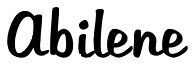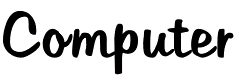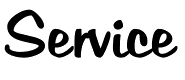Outlook For Android Setup Instructions
-
Step-by-step instructions
Exchange ActiveSync mailbox
- Open Outlook App, enter your full email address and click Continue.
- Select Exchange as your account type.
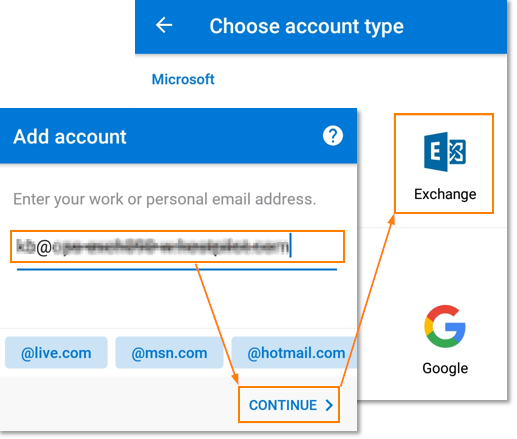
- Enter your email, password, and a name for the account (for example Work) and tap Check to attempt automatic configuration.
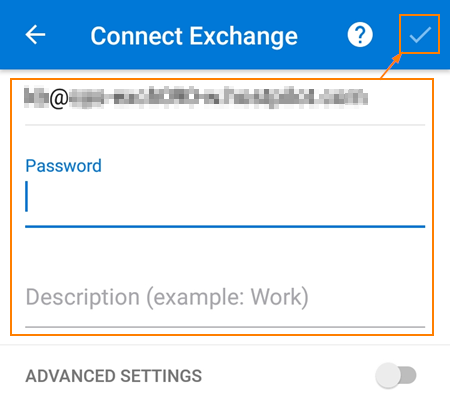
- Enter all the settings manually if automatic configuration fails.
To specify server settings manually, click Advanced settings. After filling in all the fields, tap Check.
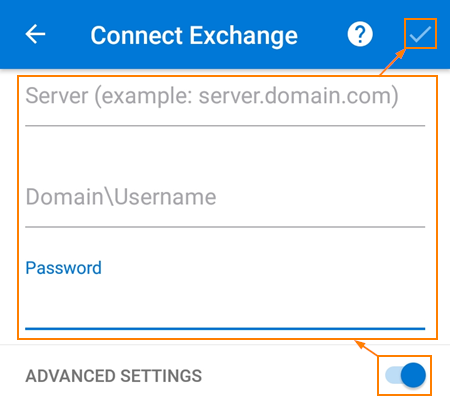
- Server: mail.bigcountrymail.com
- Domain\Username: Enter your username (normally, it is your email address)
POP/IMAP mailbox
- Open Outlook, enter your full email address and click Continue
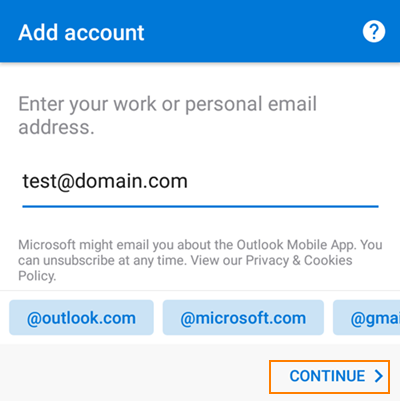 .
. - Click on Question Mark -> Change account provider. Select IMAP as your account type.
Important: We strongly recommend to use the IMAP protocol instead of POP protocol as POP protocol is considered to be outdated and can cause the performance issues for your mailbox.
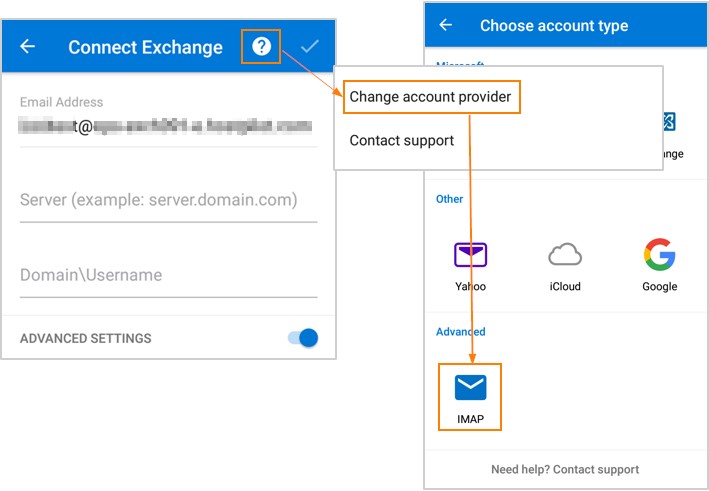
- Enter credentials and tap Check to use automatic configuration.

- Enter all the settings manually and tap Check if automatic configuration fails.
- To specify server settings manually, click Show advanced settings.
IMAP Incoming Mail Server: mail.bigcountrymail.com - IMAP Username: your full email address
- IMAP Password: your mailbox password
- SMTP Outgoing Mail Server: mail.bigcountrymail.com
- SMTP Username: your full email address
- SMTP Password: your mailbox password
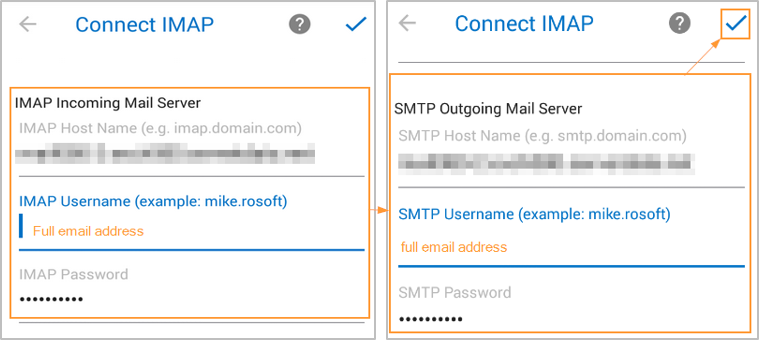
- To specify server settings manually, click Show advanced settings.
You're done!